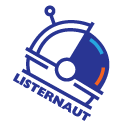Auction Tutorials
How-To Use Listernaut for Auctions
Using Listernaut to create listings in one unique cloud-based platform is as easy as the 10 steps below. We have a PDF Tutorial available at the bottom of the page available for download. We have video tutorials available here as well.
Step 1: Click Manage Pods
Step 2: Click +Add Pod
Step 3: Name Pod & Click Save Icon
Step 4: Click Eyeball Icon and Add Your Docking Station
Step 5: Click Receive Products
Step 6: Under Assign Cargo Field: Select your pod, your consignor (If applicable), your location (If applicable), and your item condition.
Step 7: Scan your item's UPC (If applicable)
Step 8: If no UPC exists Type in at least 6 characters for the SKU, then locate the item (It will alert to a failure to match UPC), then click the plus sign and add your details. Click save.
Step 9: For items without UPCs (Step 8) Open the item back up and add your photos. Continue adding new items in one of steps 7 or 8 above.
Step 10: Launching Items to CSV and Image File. Click Manage Pods, select all items to export, then click Export Selected Items. The CSV and image Folder will automatically download. This file is formatted to upload into your auction platforms such as Hibid, Wavebid, Bidspotter, etc.